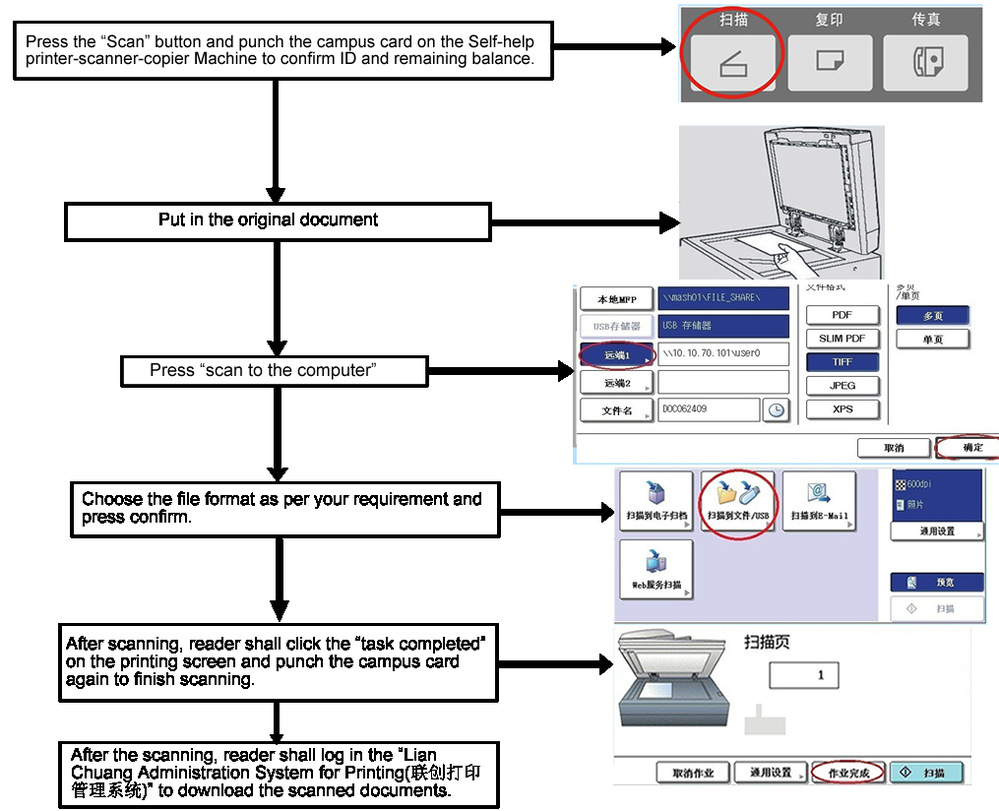Fellow readers , library has launched a self-help service system of copying、printing、scanning and the like for your convenience and preference. This service system is now officially operated and welcome to all of you!
For the first time user, please log in the self-help printer-scanner-copier machine with your campus card. Type the school number into the prompt box.
If you are using your personal computer to print the documents, please download and install UniOpmClient_Setup20150611.rar for your first time use. Readers are able to operate in the digital reading room or any other computers which have the access to the internet.
Self-printing
Documents uploading: reader shall open the documents for printing in the networked computer and choose the “Lian Chuang System for Printing(联创打印管理系统)” among all the printing options. The document will be uploaded after you start the installed client software and type in user name and password of your campus card.
1)Documents uploading: reader shall open the documents for printing in the networked computer and choose the “Lian Chuang Administration System for Printing” among all the printing options. The document will be uploaded after you start the installed client software and type in user name and password of your campus card.
2)To print the documents on self-help printer-scanner-copier machine, reader shall confirm the document and the charging fee for its printing with his or her campus card.
Self-copying
It is required to use the campus card for printing at self-help printer-scanner-copier machine. Before you leave, you shall confirm the charging fee for the copying and your campus card is no longer in the usage state.
Self-scanning
Please use your campus card to self-scanning at the self-help printer-scanner-copier machine. Users shall download the documents which have been scanned at the “Lian Chuang Administration System for Printing”.
Notes: please strictly follow the operation instruction for self-help printer-scanner-copier machine. Before you leave, please make sure your ID has be log out the operation terminal of self-help printer-scanner-copier machine to avoid unnecessary loss. Please ask the help from the working staff at the No.1 Reading room if any problems.
Below is the instruction map for the machine operation.
Instruction for Self-help printer-scanner-copier Machine
This machine only provides black and white color mode service.
Charges Instruction for Self-help printer-scanner-copier Machine
Paper type | Page | Copy | Scan | |
A4 | 1 sided | 0.15 Yuan/page | 0.15 Yuan/page |
Free of charge |
2 sided | 0.30 Yuan/page | 0.30 Yuan/page | ||
A3 | 1 sided | 0.30 Yuan/page | 0.30 Yuan/page | |
2 sided | 0.60 Yuan/page | 0.60 Yuan/page |
Printing procedure
1.For the first time use, reader shall download and install the “Lian Chuang Administration System for Printing”.
2.In the printing selections of document file, please choose"Lian Chuang System for Printing(联创打印管理系统)".
3. Paper for printing default to A4 in this machine. If you want to print the document in A3, please go to “Page Setup” →”Paper Size”, select A3 for paper size.
Notes:download address for drive software of "Lian Chuang System for Printing(联创打印管理系统)" .
Library home page(http://lib.sues.edu.cn)→ documents download→Self-help printer-scanner-copier Machine.
According to the popup window, user name and the initial password are both the school or work number.
Notes: if you are using the public computer, please don’t bind your user name and password with the computer.
After submitting the download task, reader is able to view the machine location and preview the document file for printing and he or she is able to delete it if needed.
以上操作须在计算机上完成
Please complete the procedure on the computer yourself.
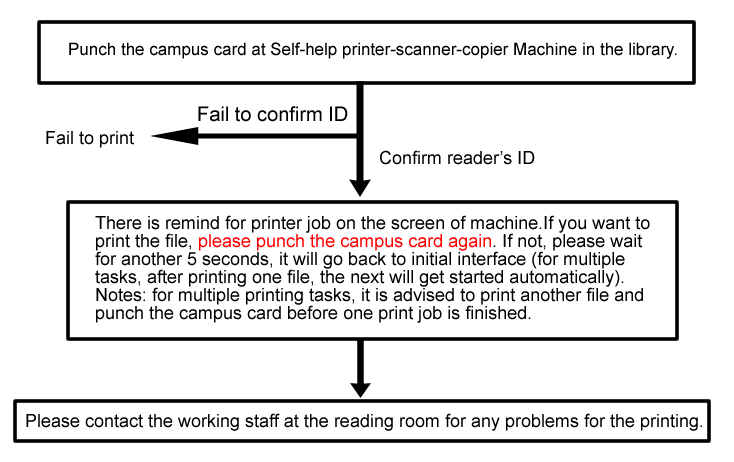
Copy procedure

Instruction for scanning